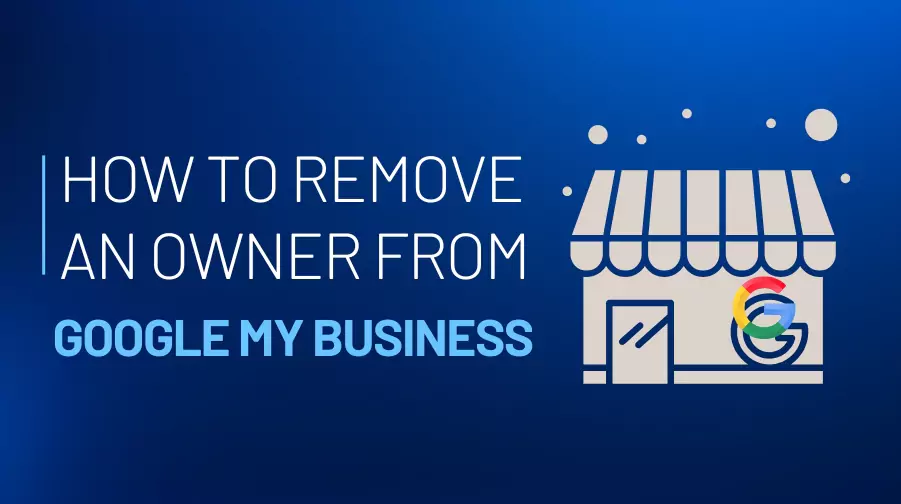Managing a Google My Business (GMB) account is essential for maintaining your brand’s online visibility. However, situations may arise where you need to remove an owner from your GMB profile. Whether it’s due to a change in team structure or security concerns, knowing how to remove an owner from Google My Business is essential.
In this comprehensive guide, we’ll explain the exact steps to remove an owner and share some important tips for managing GMB account ownership efficiently.
Why You May Need to Remove an Owner
There are various scenarios where removing an owner from your Google My Business account becomes necessary:
- Role Change: The person no longer works with your company or their role has shifted.
- Security Concerns: If you suspect unauthorized access or potential misuse.
- Ownership Disputes: To settle disputes related to the account.
- Business Transition: This refers to a change in management or the ownership of a business.
By understanding the process, you can ensure that your GMB profile remains secure and up-to-date.
Understanding Ownership Roles in Google My Business
Before diving into the steps, it’s important to understand the different roles available in GMB:
- Primary Owner: Has the highest level of access, including the ability to delete the account.
- Owner: Can manage account settings but cannot transfer ownership or delete the profile.
- Manager: Has limited permissions, typically for handling posts and responding to reviews.
If you need to remove an owner, you must either be the Primary Owner or have a sufficient access level to make changes.
Step-by-Step Guide: How to Remove Owner Google My Business
Follow these simple steps to remove an owner from your GMB account:
Step 1: Log In to Your Google My Business Account
- Go to the Google My Business homepage.
- Sign in using the credentials associated with your GMB profile.
Step 2: Access the Business Profile
- Once logged in, you’ll see a list of the businesses you manage.
- Click on the business profile where you want to remove an owner.
Step 3: Navigate to Users
- In the left-hand menu, click on “Users” or “Account Settings” (depending on your interface).
- This will display a list of all the current users with access to the account.
Step 4: Select the User to Remove
- Identify the name of the owner you would like to remove.
- Click on their name or the three-dot menu next to it.
Step 5: Remove the Owner
- From the drop-down menu, select “Remove User.”
- Confirm the action when prompted.
Note: Only the Primary Owner can remove other owners. If you’re not the Primary Owner, you’ll need to request the current Primary Owner to make the change.
Read More: Why Do People Keep Asking, “Is SEO Dead?”
Best Practices for Managing Google My Business Ownership
To ensure smooth management of your GMB account, follow these tips:
1. Keep Ownership Roles Updated
Regularly review the users with access to your account and update roles as necessary. This minimizes the risk of unauthorized access.
2. Assign Multiple Owners
Having more than one owner ensures seamless account management in case one owner becomes unavailable.
3. Use Secure Logins
Enable two-factor authentication (2FA) for all users to enhance account security.
4. Limit Access Where Needed
If a team member only needs limited permissions, assign them a Manager role instead of making them an owner.
5. Document Changes
Maintain a record of ownership changes for transparency and accountability.
Troubleshooting Common Issues
I Can’t Remove an Owner – What Should I Do?
If you’re unable to remove an owner, it may be due to:
- Insufficient Permissions: You must be the Primary Owner to make this change.
- Interface Updates: Google occasionally updates its interface. Ensure you’re following the latest process.
In such cases, contact Google My Business Support.
What If the Primary Owner Is Unreachable?
If the Primary Owner is no longer available, you can request ownership transfer through Google. To submit a claim, please follow the instructions provided in the Support Center section.
Conclusion
Knowing how to remove an owner from Google My Business is crucial for maintaining your account’s security and functionality. By following the steps outlined above, you can make ownership changes seamlessly and ensure your GMB profile stays up-to-date.
Regularly reviewing user roles and permissions not only keeps your account secure but also ensures a smoother business operation. If you encounter any challenges, don’t hesitate to reach out to Google My Business support for assistance.
Take charge of your GMB account today and maintain control over your business’s online presence!
Key Takeaway
If you’re searching for an easy way to how to remove owner Google My Business, this step-by-step guide has everything you need. Bookmark this post for future reference, and share it with others who may benefit from this information.
Frequently Asked Questions (FAQs)
Can I Remove the Primary Owner?
No, the Primary Owner cannot be removed unless they transfer their ownership role to another user first. To do this, they need to:
- Go to the “Users” section.
- Assign the Primary Ownership role to another user.
- After transferring ownership, the original Primary Owner can be removed.
What Happens When I Remove an Owner?
The removed owner loses all access to the GMB profile, including permissions to make edits or view analytics. However, this action doesn’t affect the business listing or its visibility.
Is It Possible to Reassign Roles After Removing an Owner?
Yes, you can add a new owner or manager anytime by going to the “Users” section and selecting “Invite New User.”